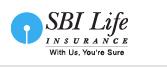Frequently Asked Questions
- What hardware / software do I need?
- What are the compatible operating systems?
- How do I determine the version of my browser?
- Why should I upgrade from IE6? How can I do it?
- What can I do if my Internet browser frequently hangs?
- How do I clear my internet cache?
- How do I print the web page / document?
- I received a message that states 'We are currently experiencing a technical issue with our systems', what should I do?
- What can I do if the system does not respond immediately after I confirm a transaction or select a service?
- When should I review a scanned image to make sure it can be read - before or after it is uploaded to the SBI Life Insurance system?
- What precautions should I take when using shared / public PCs?
- What is encryption and how is it used to protect my information?
- What is the meaning of the padlock displayed at the bottom of browser?
- What should I do if I am unable to trace my previously filled application form under 'Continue Your Application' tab?
- If due to some reason (browser closed, power failure, system shut down, etc.) my application could not be completed, do I need to update all my details again?
- While making a payment, the browser froze/ hung, but my credit card has been debited with the premium amount. What should I do?
- Can I change the plan option once I have filled the proposal form?
- How can I make corrections in the proposal form?
- Can I change my Nominee? If Yes, how?
What hardware / software do I need?
What are the compatible operating systems?
How do I determine the version of my browser?
Click Help at the menu bar and select About Internet Explorer or About Communicator
to check the browser's version number. How do I upgrade my browser?
If you have an earlier version of a browser, it is easy to download an updated version: For Internet Explorer: Click on the free downloads link on the Microsoft site at www.microsoft.com/ie For Mozilla Firefox: Click on the free downloads link on the Mozilla site at www.mozilla.com/firefox/ For Safari on Mac OS X: Click on the free downloads link at the Apple site at www.apple.com/safari/ Why should I upgrade from IE6? How can I do it?
IE6 is now over 10 years old, in terms of how fast internet technologies advance
that is an eternity.
The latest browsers offer the following which IE6 does not. Improved security features, helping protect you against fraud, hackers and viruses. Support for modern web standards and technologies used to build websites today. A faster browsing experience. Great features like tabbed browsing meaning you can open multiple sites in one window. It will cost you nothing to upgrade. IE8 (http://windows.microsoft.com/en-GB/internet-explorer/products/ie/home) is now available, of course you could look at the other browsers we support Firefox (link to http://www.mozilla.org/en-US/firefox/new/) or Safari (http://www.apple.com/safari/) Internet Explorer 7 If you use Internet Explorer 7 go to tools, select Internet options, under browsing history press the settings button, select "Every time I start Internet Explorer" under the check for newer versions of stored pages. Click OK. Delete all browser history by selecting the button marked "Delete..." Restart internet explorer and log in. Safari If you use Safari go to the menu bar option - Safari | Empty Cache and then press the 'Empty' button, please do not be on the SBI Life Website when doing this. Close all instances of Safari, open a new window of Safari and try again. Firefox If you use Firefox go to options, select the privacy tab, and select "clear now" under private data. Also select "keep until: I close firefox" under the cookies section. Then select the advanced: network tab and select "clear now" under the cache section. Under the content tab, make sure that "java" and "javascript" are enabled. What can I do if my Internet browser frequently hangs?
How do I clear my internet cache?
For Internet Explorer 7 and 8: Click on "Tools" on the toolbar at the top of your
page and then Select "Internet Options"; then select "Temporary Internet Files".
Lastly select "Delete Files" and choose "Delete All Offline Content" from the pop
up box.
It is not all visible on my screen. Blank pages I am seeing blank pages, or clicking a blue link and nothing happens. If pages are showing up blank, or not displaying information properly, or, you click a link and nothing happens, your browser could be set up to block cookies or pop-up windows, and our website may not display correctly. Please disable all pop-up blockers and change your browser's privacy setting to allow 3rd party cookies; then close your browser, reopen it, and try again. Additionally, if you click a link on a web page before the page is loaded, the link may not be active. Please let an entire page load before clicking any links. How do I print the web page / document?
On your browser, select 'File' from the menu and then click 'Print'. From the pop-up
window that appears select the printer you want and click the 'Print' button. If
you download a document in PDF format, click the Print icon from the PDF menu bar.
I received a message that states 'We are currently experiencing a technical issue with our systems', what should I do?
This error is related to our internal systems where the service may be temporarily
unavailable. During this time, we will be working to restore services as soon as
possible. You will not be able to proceed with this application and we recommend
that you try again after 30 minutes.
In case you get an error message 'This page cannot be displayed' or 'Server 500' while completing online application, please note that this error is related to our internal systems where the service may be unavailable due to planned system maintenance or technical issues. If you receive a 'Server 500' error message during this time, you are encouraged to try again after 30 minutes. We apologise for any inconvenience this may cause. What can I do if the system does not respond immediately after I confirm a transaction or select a service?
If there is a delay in response after you have clicked a hyperlink or an icon, please
wait patiently and do not click "Confirm", "Refresh", "Reload" or the same link
/ icon again.
You can call our Customer Service Toll free on 1800 22 5354 for help on Mon to Fri: 9:30 a.m. - 6:00 p.m., Sat: 9:30 a.m. - 2:00 p.m. Note: Clicking "Refresh" or "Reload" during a login session will terminate the current session. What is the minimum resolution for scanning documents? The recommended resolution is 200 dpi X 200 dpi or 300 dpi X 300 dpi (dots per inch), black and white. When should I review a scanned image to make sure it can be read - before or after it is uploaded to the SBI Life Insurance system?
A: Both. You should not upload poor scans (crooked, blurry, cut off, etc.) to the
SBI Life Insurance system in the first place. Therefore, you should verify it is
a good image before it is uploaded. After it is uploaded, open / view the image
in the SBI Life Insurance system to make sure the upload was successful and the
image can be read.
What precautions should I take when using shared / public PCs?
We strongly recommend that you do not conduct your SBI Life Insurance online transactions
on any such PCs. Please clear the browser cache after each session so that your
account information is removed from such PCs.
What is encryption and how is it used to protect my information?
Encryption is a security process that scrambles information for transmission at
one end, and then decodes it for receipt at the other end. Encryption is used to
prevent unauthorised parties from reading your information. For SBI Life Insurance
Online, all information transmitted between your browser and the SBI Life Insurance
systems are scrambled using strong encryption to protect the privacy and confidentiality
of your account information.
What is the meaning of the padlock displayed at the bottom of browser?
To better protect the security of your data, SBI Life Insurance has deployed a Secure
Socket Layer (SSL) 128 bit encryption technology to protect all your data transmitted
over the internet. Because your browser supports the security protocols used by
our site, a pad lock icon is displayed on the status bar while you are using SBI
Life Insurance Online transaction services.
What should I do if I am unable to trace my previously filled application form under 'Continue Your Application' tab?
You will need to input the Quotation ID that was previously emailed to you. Please
check if the email has been delivered to the 'SPAM' folder, retrieve the email to
your inbox and mark this email as 'NOT A SPAM'.
Also check, if the input details are entered correctly. Kindly provide the correct details or re-enter your details. Please note, the application is available online for 30 days after the email is sent with the Quotation ID. If due to some reason (browser closed, power failure, system shut down, etc.) my application could not be completed, do I need to update all my details again?
Incase the browser shuts down halfway through a page, the data entered until the
last time you selected "Proceed" or "Save for Later" buttons would be saved. However,
please note that bank / card account details on the payment page(s) are never saved
and need to be entered each time.
On revisiting the site, please click on the 'Continue Your Application' link on the home page of epolicy (epolicy.sbilife.co.in) and either enter your Quotation ID or enter your First name, Last name and Date of Birth to access the details already entered by you, within 30 days of your first attempt. While making a payment, the browser froze/ hung, but my credit card has been debited with the premium amount. What should I do?
We apologise for the inconvenience caused. Kindly get in touch with us on our toll
free no: 1800 22 5354. Alternatively, you can email us on
online.cell@sbilife.co.in
with your Quotation ID, first name, last name, date of birth, date of transaction
and contact number. Our concerned executives will get in touch with you.
Can I change the plan option once I have filled the proposal form?
Yes, you can alter even the vital terms of the contract like increasing or decreasing
the Sum Assured, changing the term of the policy before the acceptance of your proposal.
This could either increase or decrease the premium which you have already paid online.
If there is any increase in the premium amount, you would have to pay the difference.
If there is any decrease in the premium, the excess will be refunded after your
proposal is accepted, to the same account / card through which the premium was paid.
How can I make corrections in the proposal form?
Can I change my Nominee? If Yes, how?
Yes. You can change your Nominee by submitting the 'Change in Nomination Form' to
us. You could send it to "The Manager (Underwriting), SBI Life Insurance Co. Ltd.,
2nd Floor, Kapas Bhavan, Plot No.3, Sector No. 10, CBD Belapur, Navi Mumbai - 400
614" or at the nearest SBI Life branch.
The form is available on our website under Download Center > Policy Servicing Forms. |
||||||||||||||||||||||||||||||||||||||||||||||||||||||||||||||||||||||||||||